Sign in & sign out
After you've created your account, you can sign in to share.streamlit.io as described by the following options.
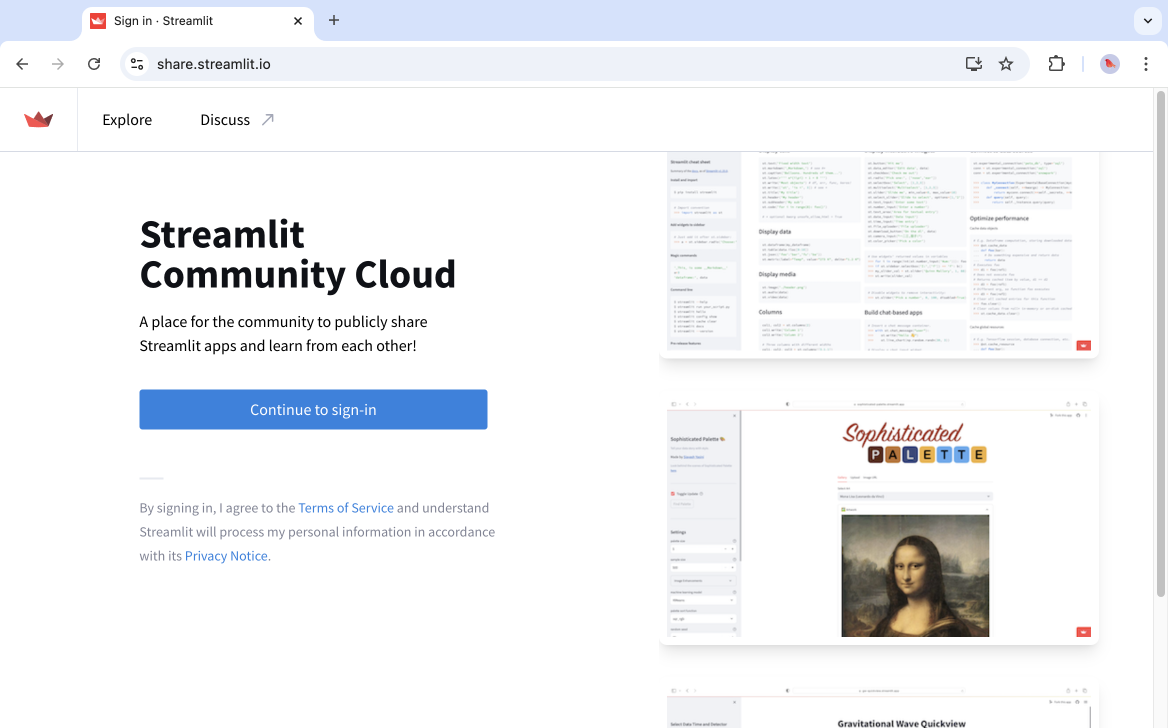
Sign in with Google
- Click "Continue to sign-in."
- Click "Continue with Google."
- Enter your Google account credentials and follow the prompts.
If your account is already linked to GitHub, you may be immediately prompted to sign in with GitHub.
Sign in with GitHub
- Click "Continue to sign-in."
- Click "Continue with GitHub."
- Enter your GitHub credentials and follow the prompts.
Important
When you sign in with GitHub, Community Cloud will look for an account that uses the same email you have on your GitHub account. If such an account doesn't exist, Community Cloud will look for an account that uses your GitHub account for source control. In this latter instance, Community Cloud will update the email on your Community Cloud account to match the email on your GitHub account.
Sign in with Email
- Click "Continue to sign-in."
- In the "Email" field, enter your email address.
- Click "Continue." (If prompted, verify you are human.)
- Go to your email inbox, and copy your one-time, six-digit code. The code is valid for ten minutes.
- Return to the authentication page, and enter your code. (If prompted, verify you are human.)
If your account is already linked to GitHub, you may be immediately prompted to sign in with GitHub.
Sign out of your account
From your workspace, click on your workspace name in the upper-left corner. Click "Sign out."
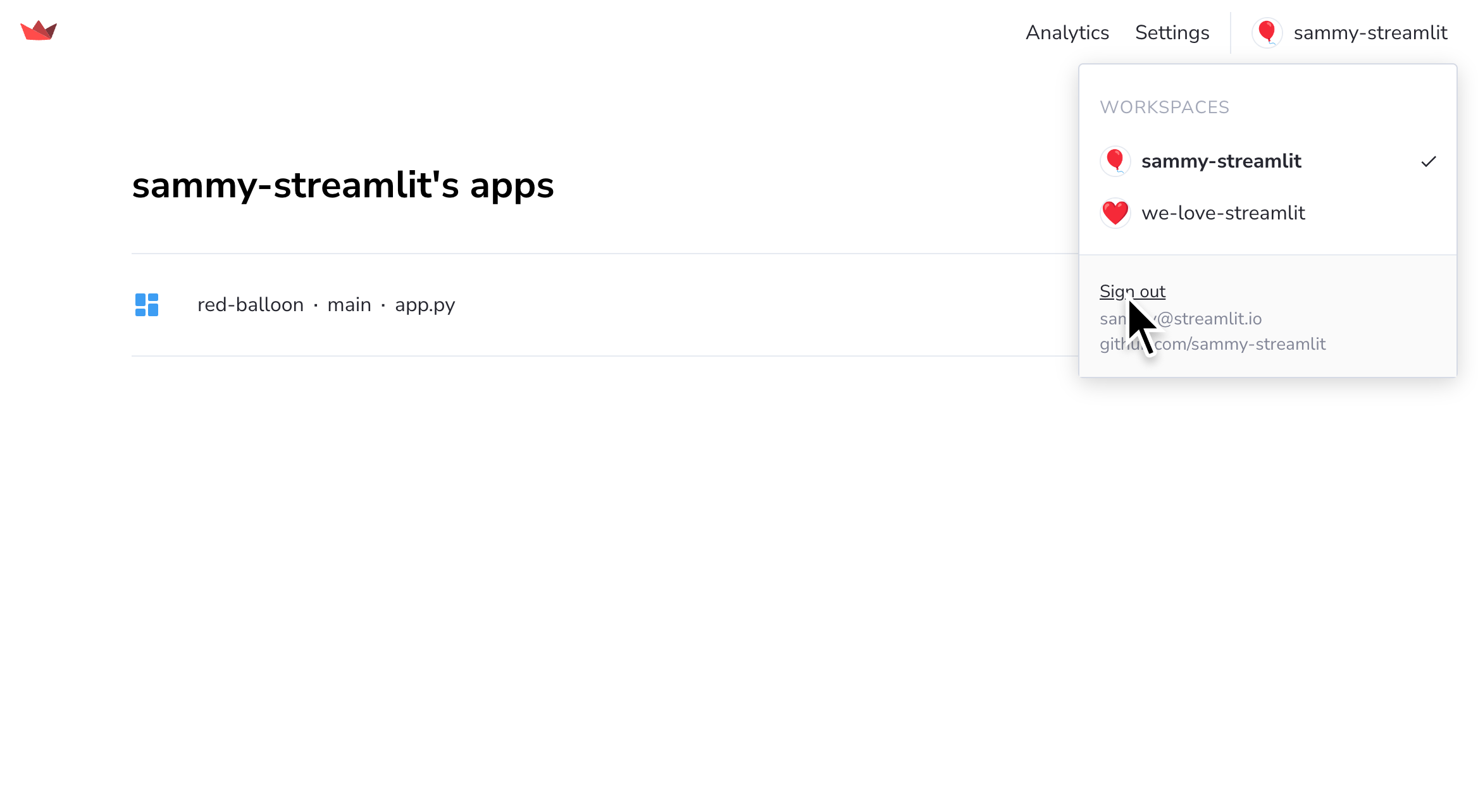
Still have questions?
Our forums are full of helpful information and Streamlit experts.