Connect Streamlit to data sources
These step-by-step guides demonstrate how to connect Streamlit apps to various databases & APIs. They use Streamlit's Secrets management and caching to provide secure and fast data access.
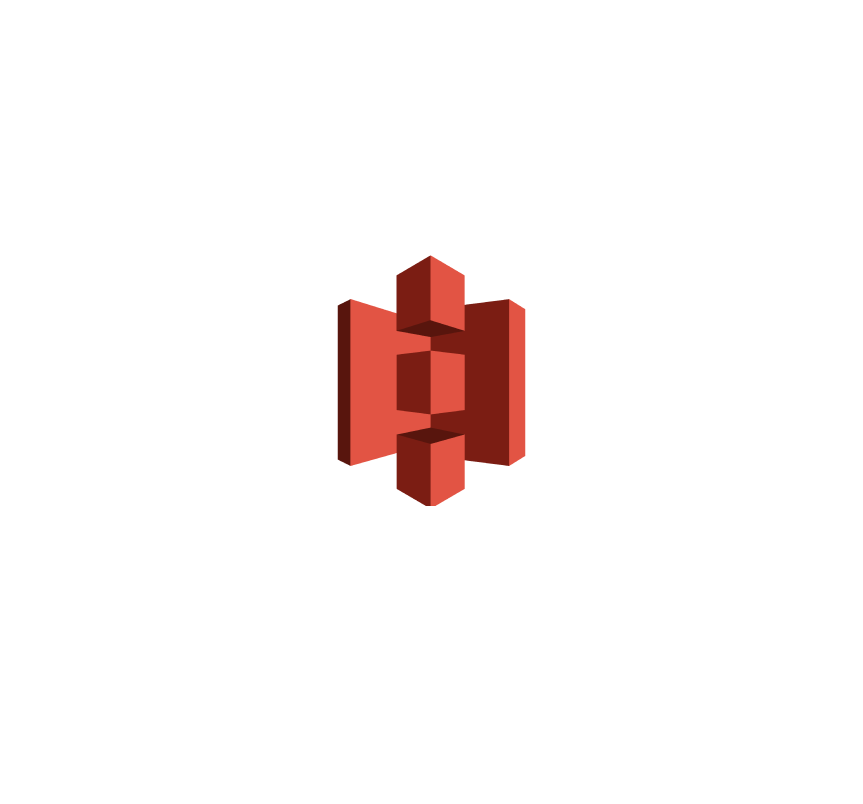
AWS S3
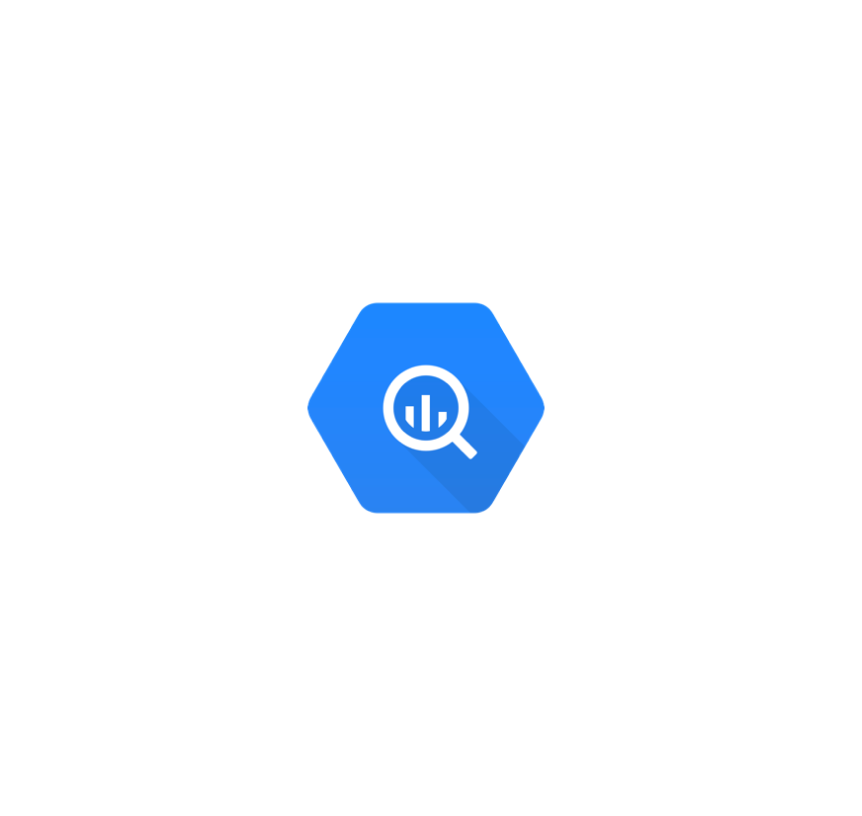
BigQuery
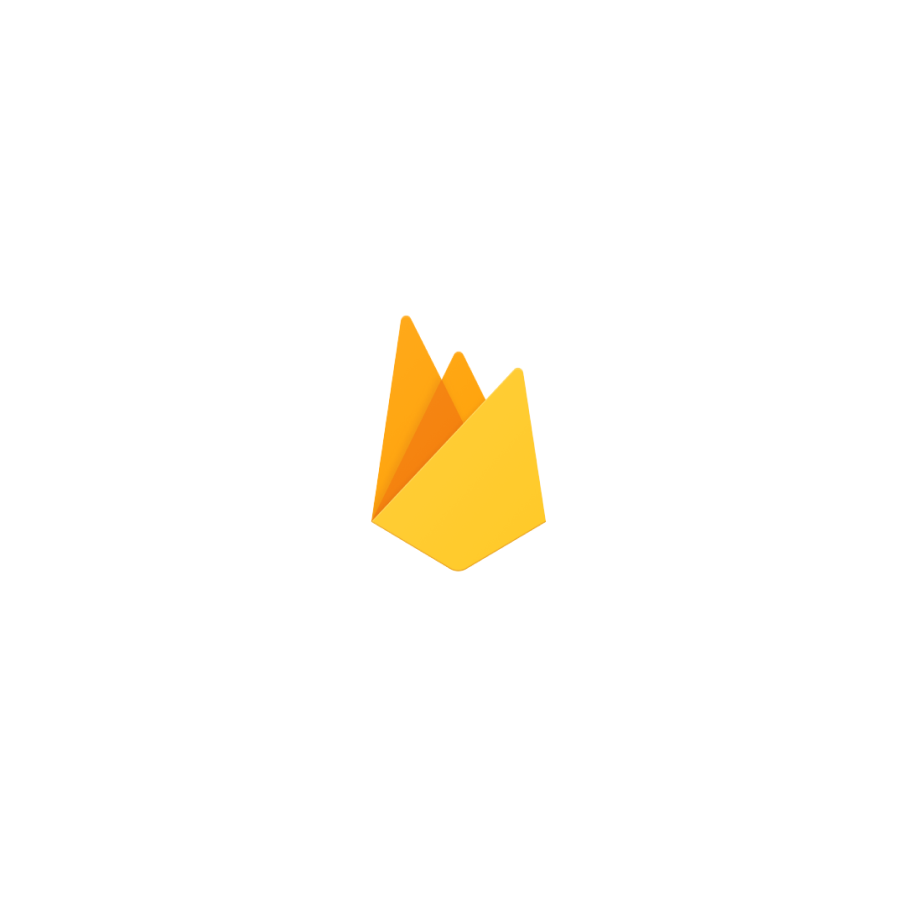
Firestore (blog)
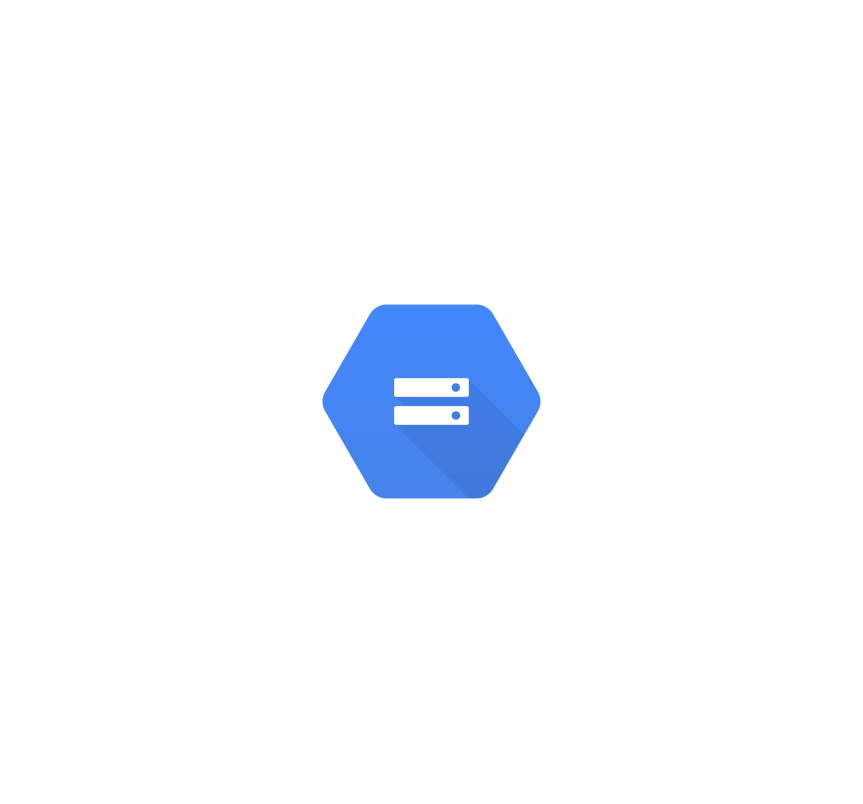
Google Cloud Storage
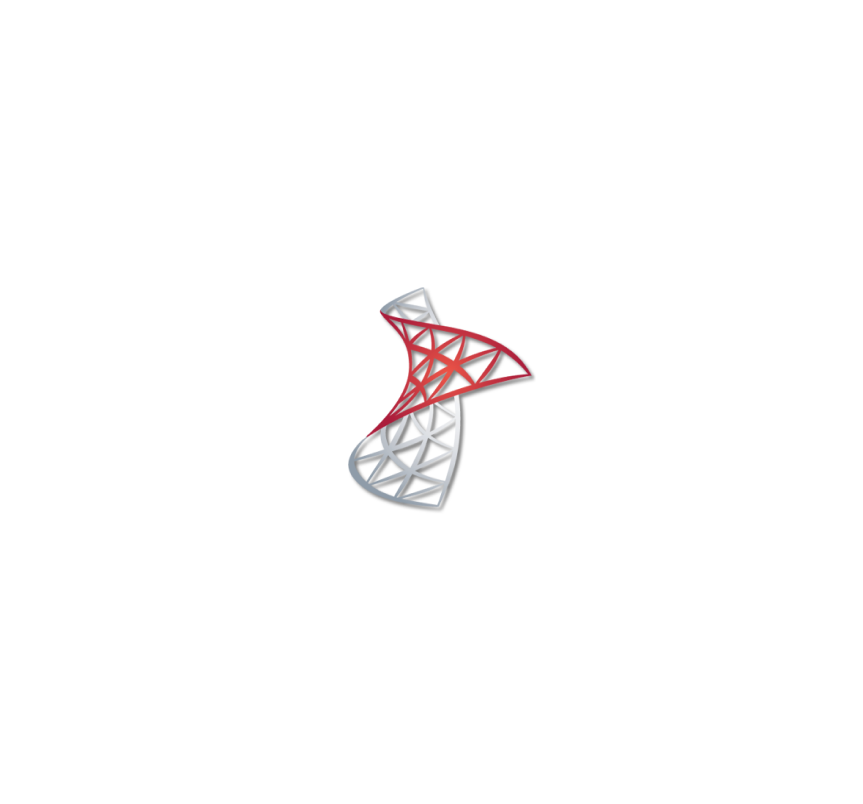
Microsoft SQL Server
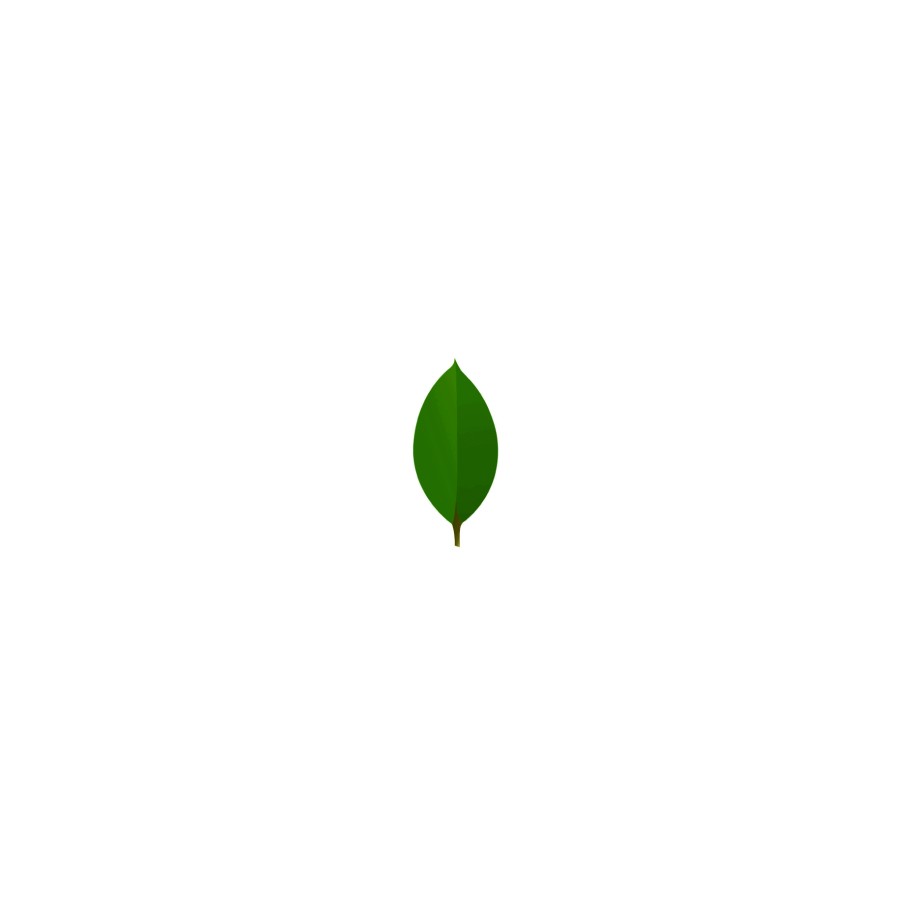
MongoDB
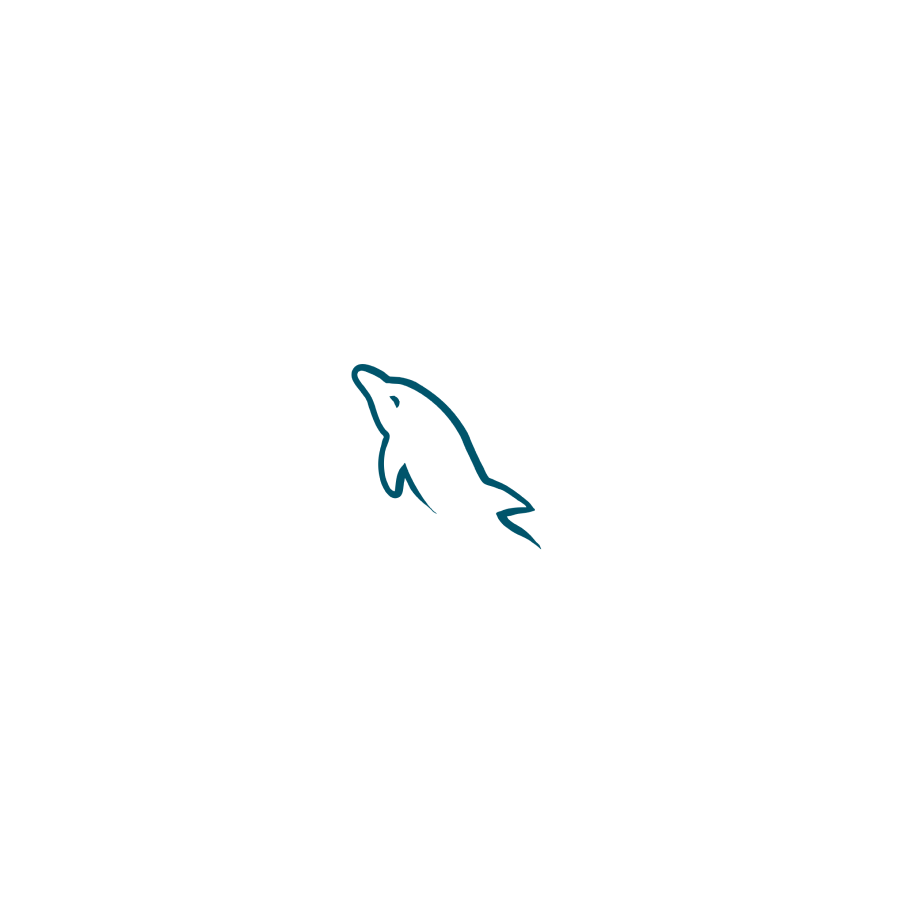
MySQL
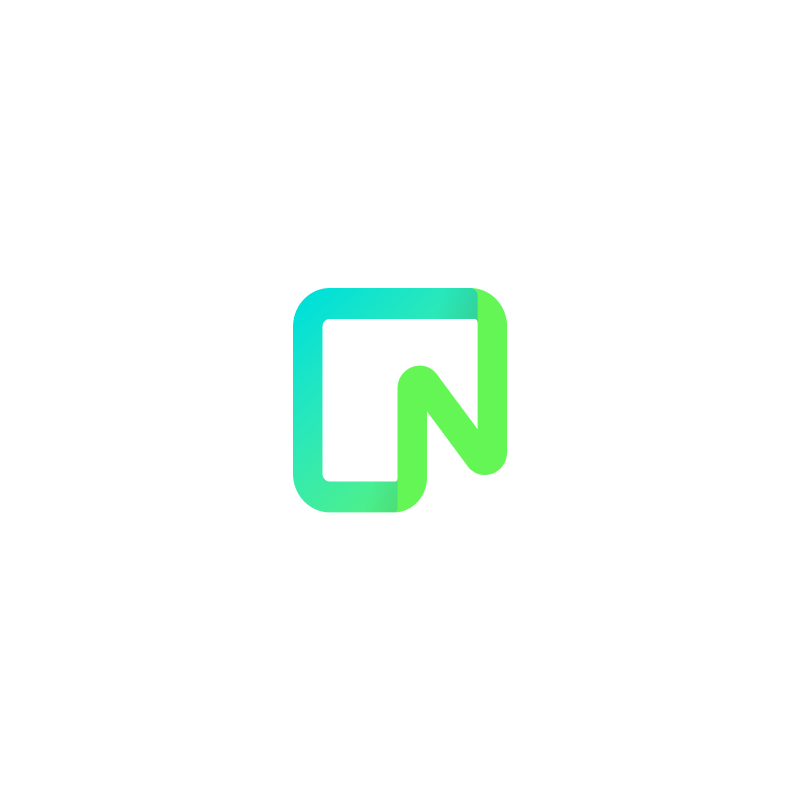
Neon
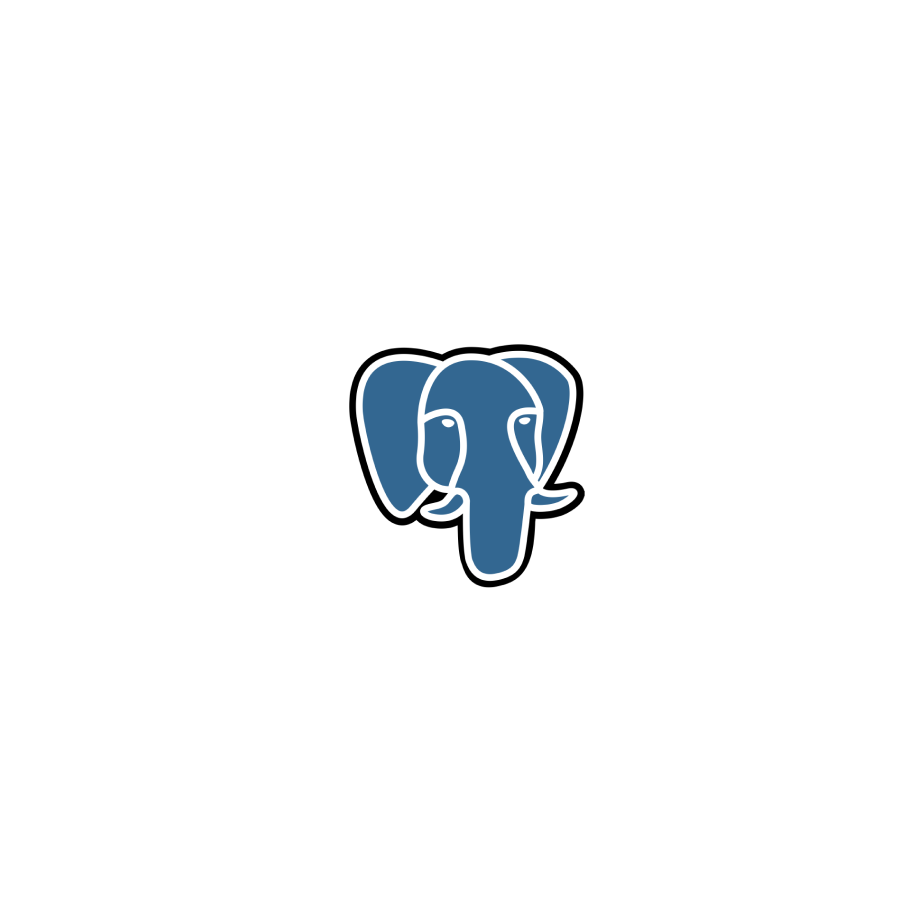
PostgreSQL
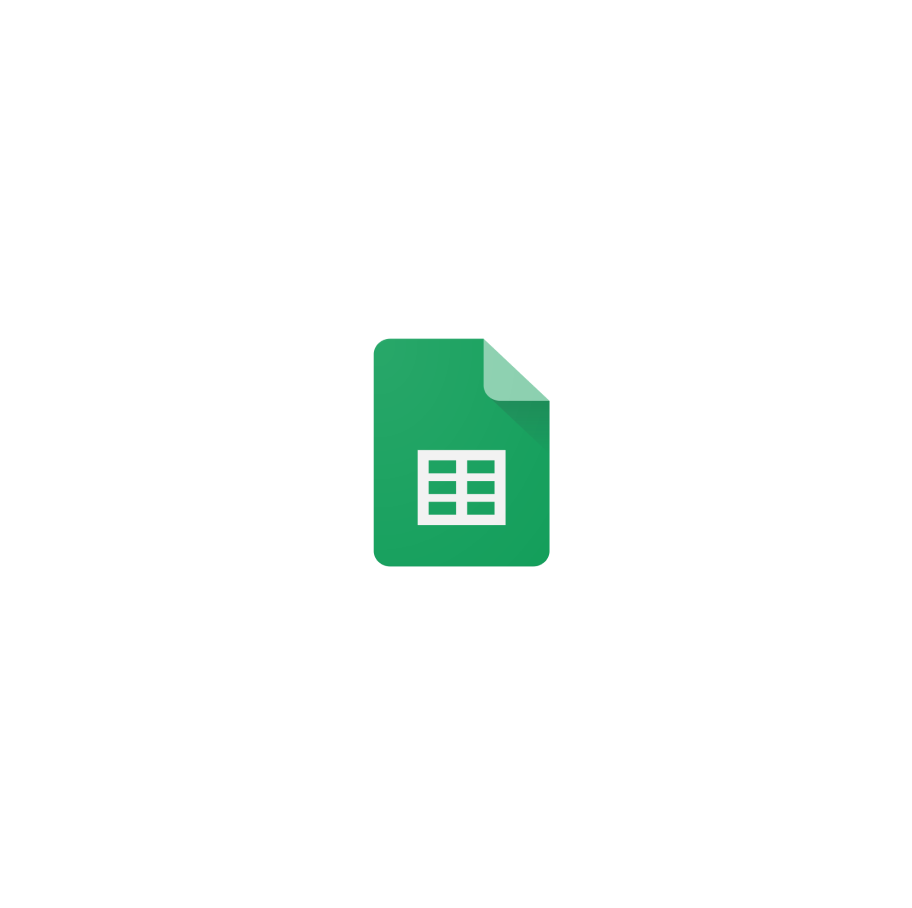
Private Google Sheet
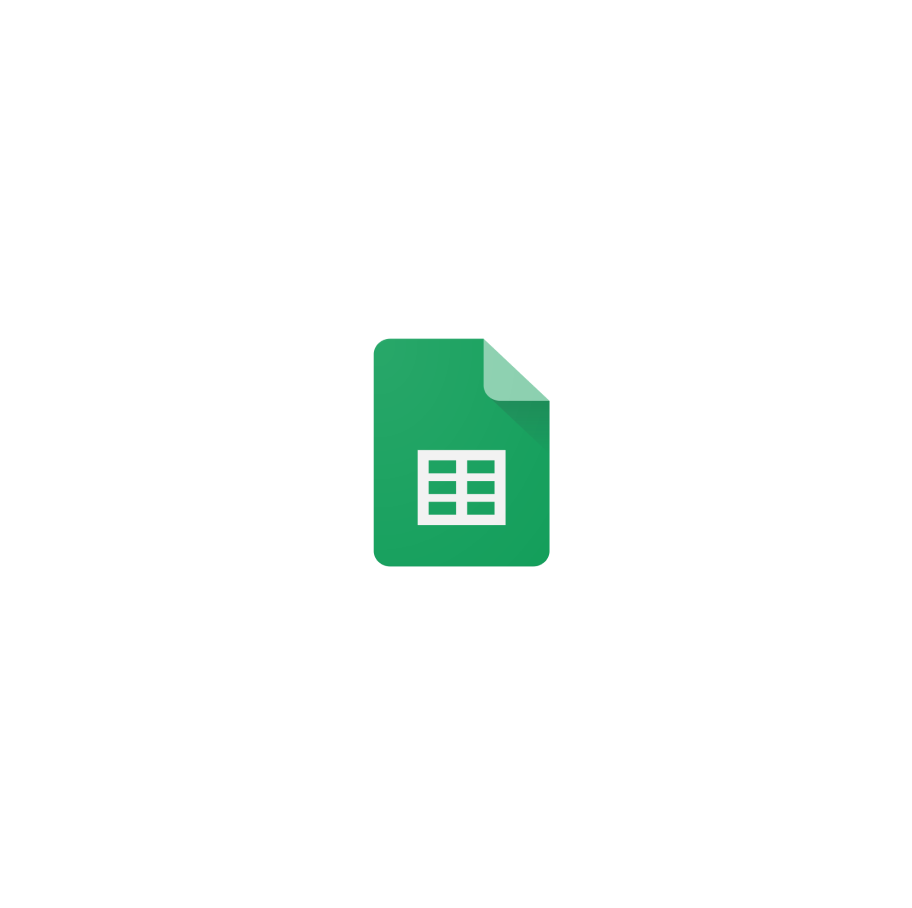
Public Google Sheet
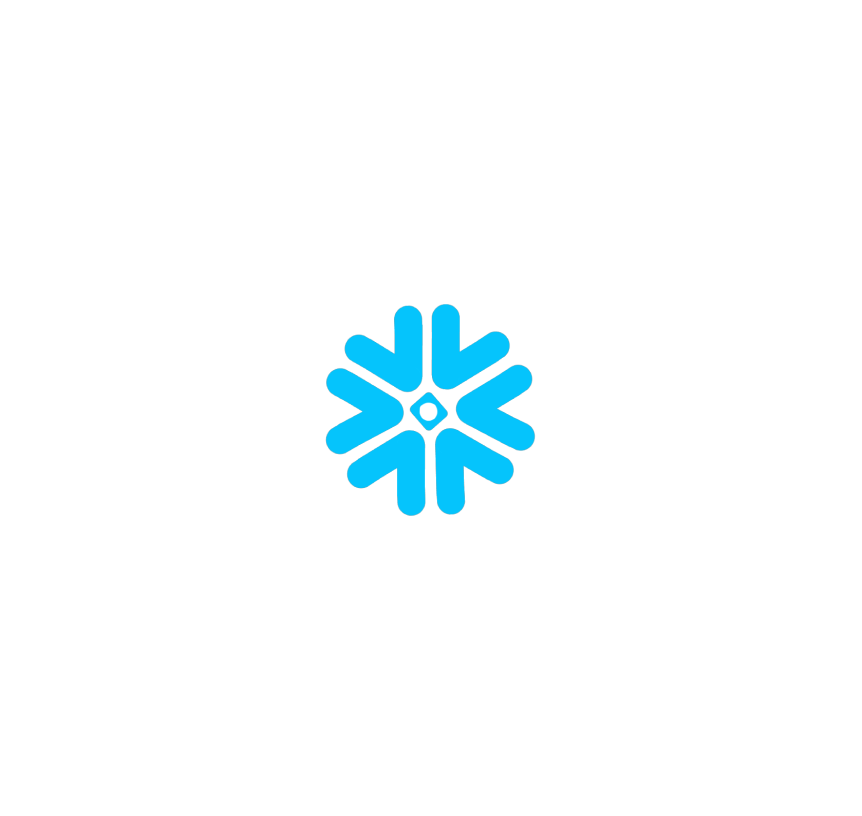
Snowflake
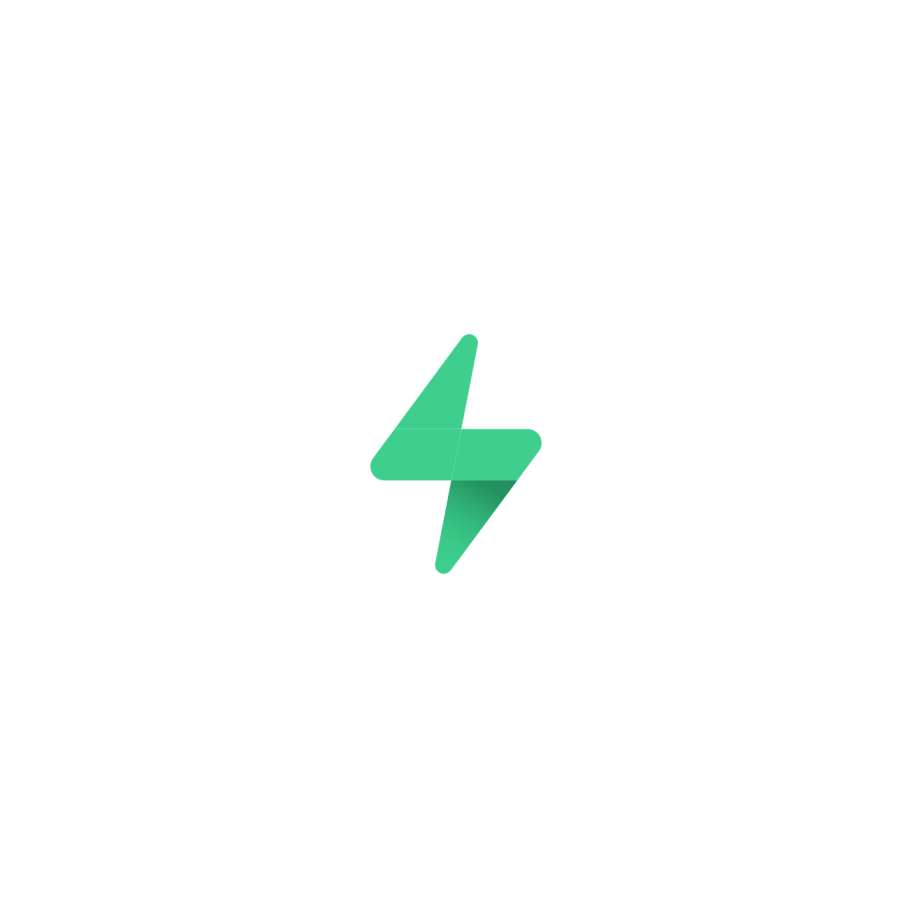
Supabase
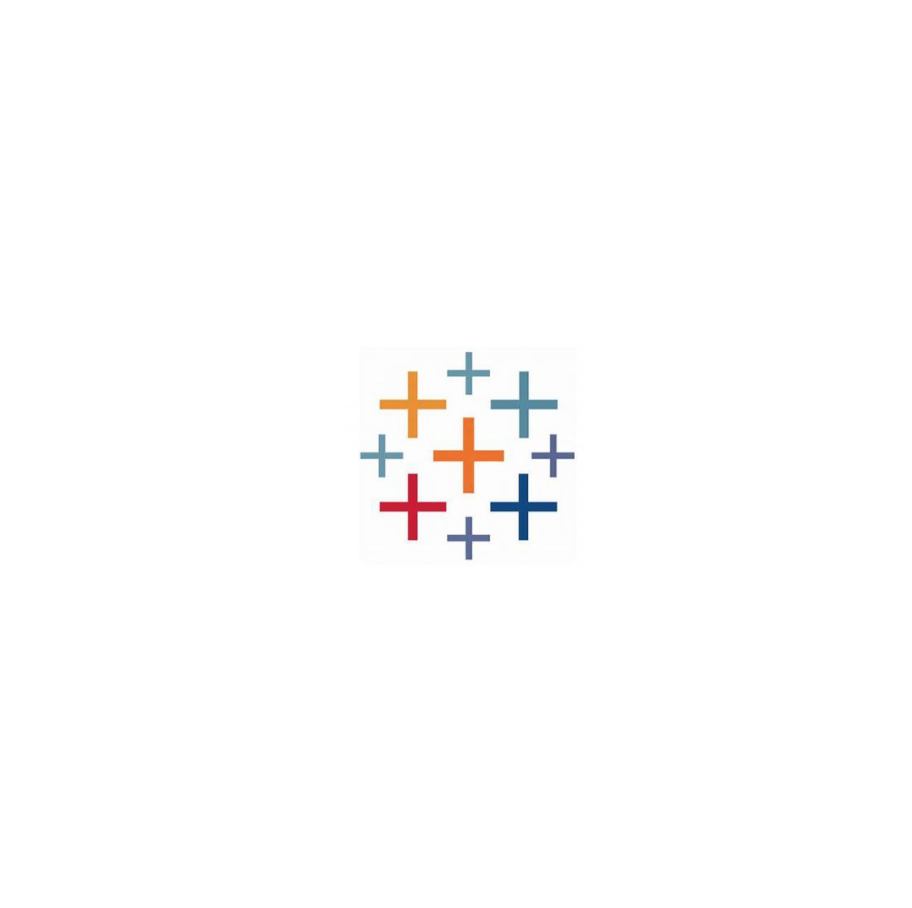
Tableau
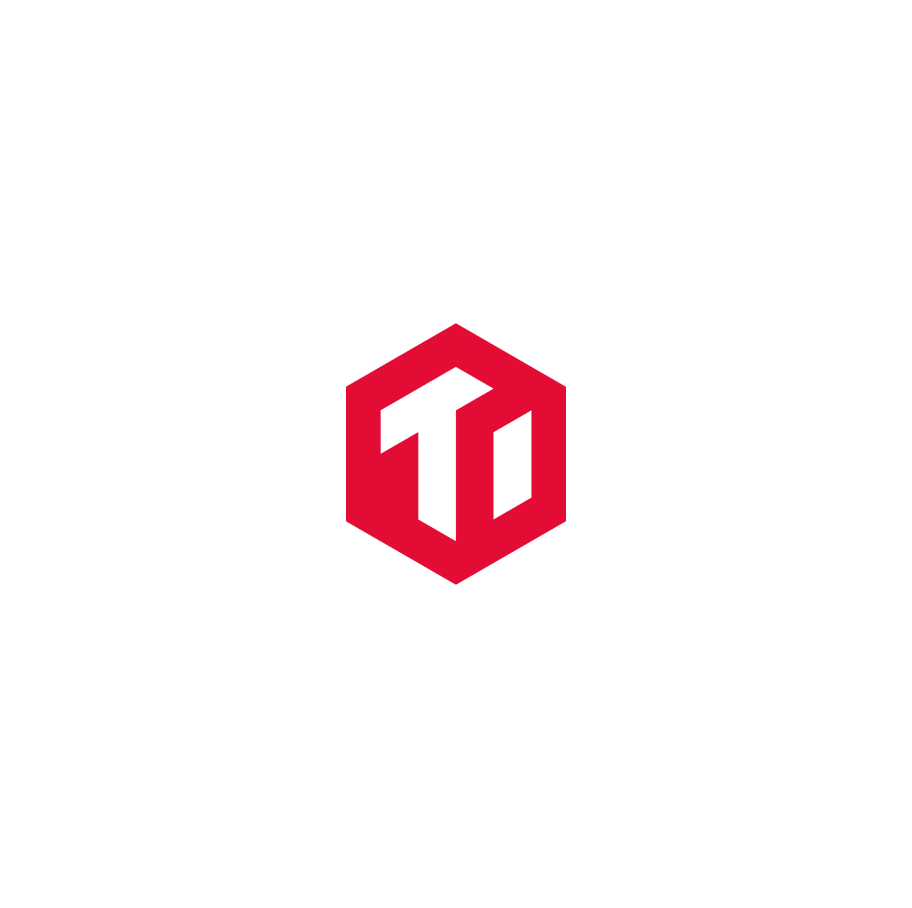
TiDB
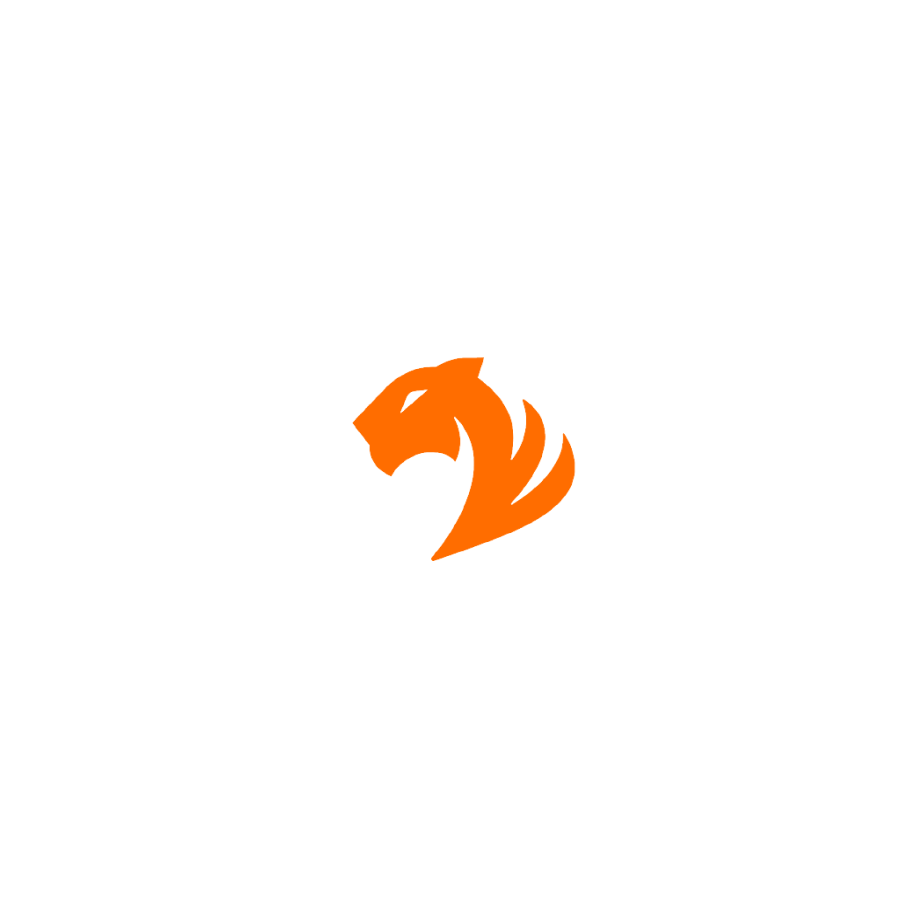
TigerGraph
Still have questions?
Our forums are full of helpful information and Streamlit experts.

