Connect Streamlit to PostgreSQL
Introduction
This guide explains how to securely access a remote PostgreSQL database from Streamlit Community Cloud. It uses st.connection and Streamlit's Secrets management. The below example code will only work on Streamlit version >= 1.28, when st.connection was added.
Create a PostgreSQL database
Note
If you already have a database that you want to use, feel free to skip to the next step.
First, follow this tutorial to install PostgreSQL and create a database (note down the database name, username, and password!). Open the SQL Shell (psql) and enter the following two commands to create a table with some example values:
CREATE TABLE mytable (
name varchar(80),
pet varchar(80)
);
INSERT INTO mytable VALUES ('Mary', 'dog'), ('John', 'cat'), ('Robert', 'bird');
Add username and password to your local app secrets
Your local Streamlit app will read secrets from a file .streamlit/secrets.toml in your app's root directory. Create this file if it doesn't exist yet and add the name, user, and password of your database as shown below:
# .streamlit/secrets.toml
[connections.postgresql]
dialect = "postgresql"
host = "localhost"
port = "5432"
database = "xxx"
username = "xxx"
password = "xxx"
Important
When copying your app secrets to Streamlit Community Cloud, be sure to replace the values of host, port, database, username, and password with those of your remote PostgreSQL database!
Add this file to .gitignore and don't commit it to your GitHub repo!
Copy your app secrets to the cloud
As the secrets.toml file above is not committed to GitHub, you need to pass its content to your deployed app (on Streamlit Community Cloud) separately. Go to the app dashboard and in the app's dropdown menu, click on Edit Secrets. Copy the content of secrets.toml into the text area. More information is available at Secrets management.
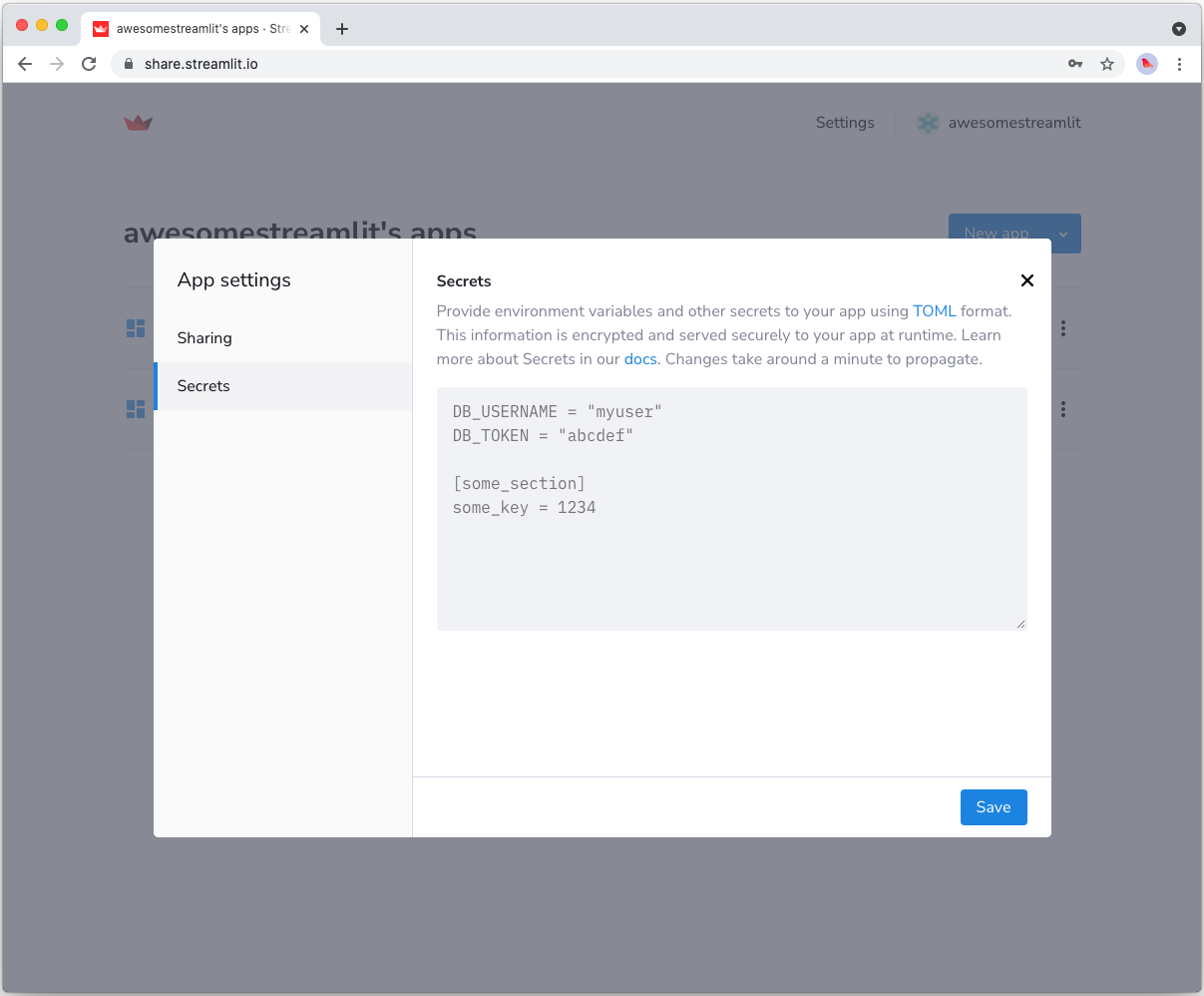
Add dependencies to your requirements file
Add the psycopg2-binary and SQLAlchemy packages to your requirements.txt file, preferably pinning its version (replace x.x.x with the version you want installed):
# requirements.txt
psycopg2-binary==x.x.x
sqlalchemy==x.x.x
Write your Streamlit app
Copy the code below to your Streamlit app and run it. Make sure to adapt query to use the name of your table.
# streamlit_app.py
import streamlit as st
# Initialize connection.
conn = st.connection("postgresql", type="sql")
# Perform query.
df = conn.query('SELECT * FROM mytable;', ttl="10m")
# Print results.
for row in df.itertuples():
st.write(f"{row.name} has a :{row.pet}:")
See st.connection above? This handles secrets retrieval, setup, query caching and retries. By default, query() results are cached without expiring. In this case, we set ttl="10m" to ensure the query result is cached for no longer than 10 minutes. You can also set ttl=0 to disable caching. Learn more in Caching.
If everything worked out (and you used the example table we created above), your app should look like this:
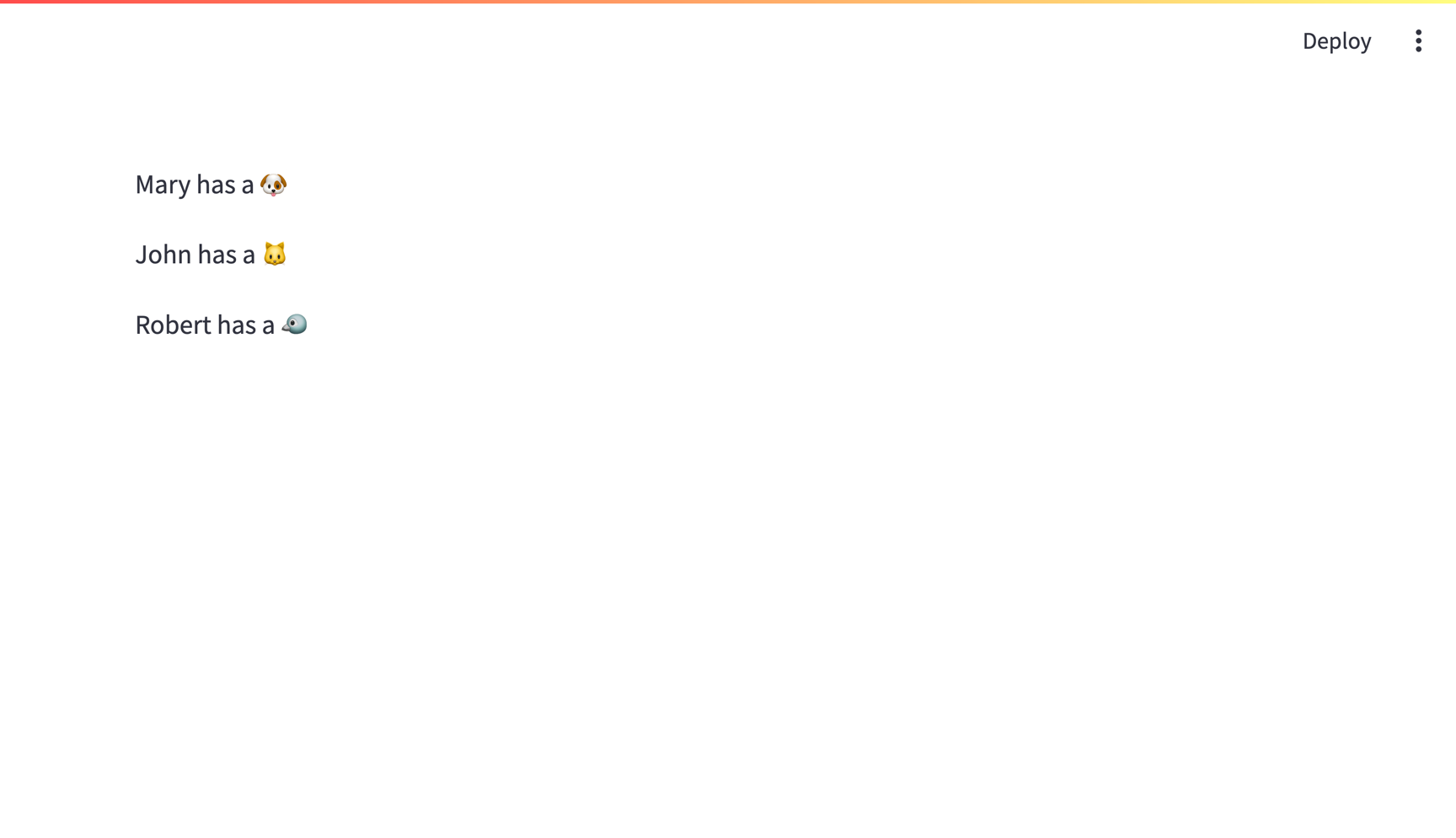
Still have questions?
Our forums are full of helpful information and Streamlit experts.