Connect Streamlit to Supabase
Introduction
This guide explains how to securely access a Supabase instance from Streamlit Community Cloud. It uses st.connection, Streamlit Supabase Connector (a community-built connection developed by @SiddhantSadangi) and Streamlit's Secrets management. Supabase is the open source Firebase alternative and is based on PostgreSQL.
Note
Community-built connections, such as the Streamlit Supabase Connector, extend and build on the st.connection interface and make it easier than ever to build Streamlit apps with a wide variety of data sources. These type of connections work exactly the same as the ones built into Streamlit and have access to all the same capabilities.
Sign in to Supabase and create a project
First, head over to Supabase and sign up for a free account using your GitHub.
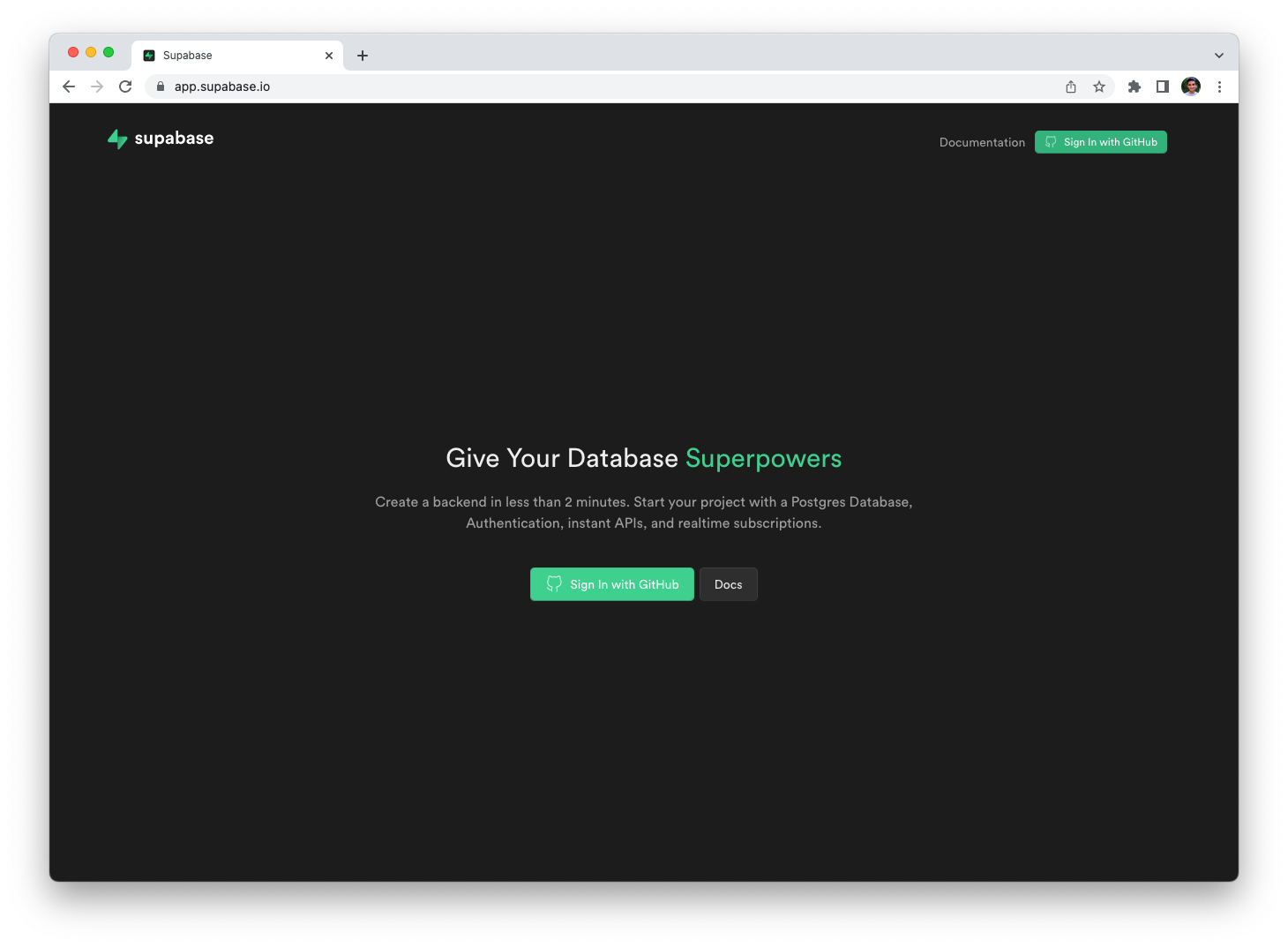
Sign in with GitHub
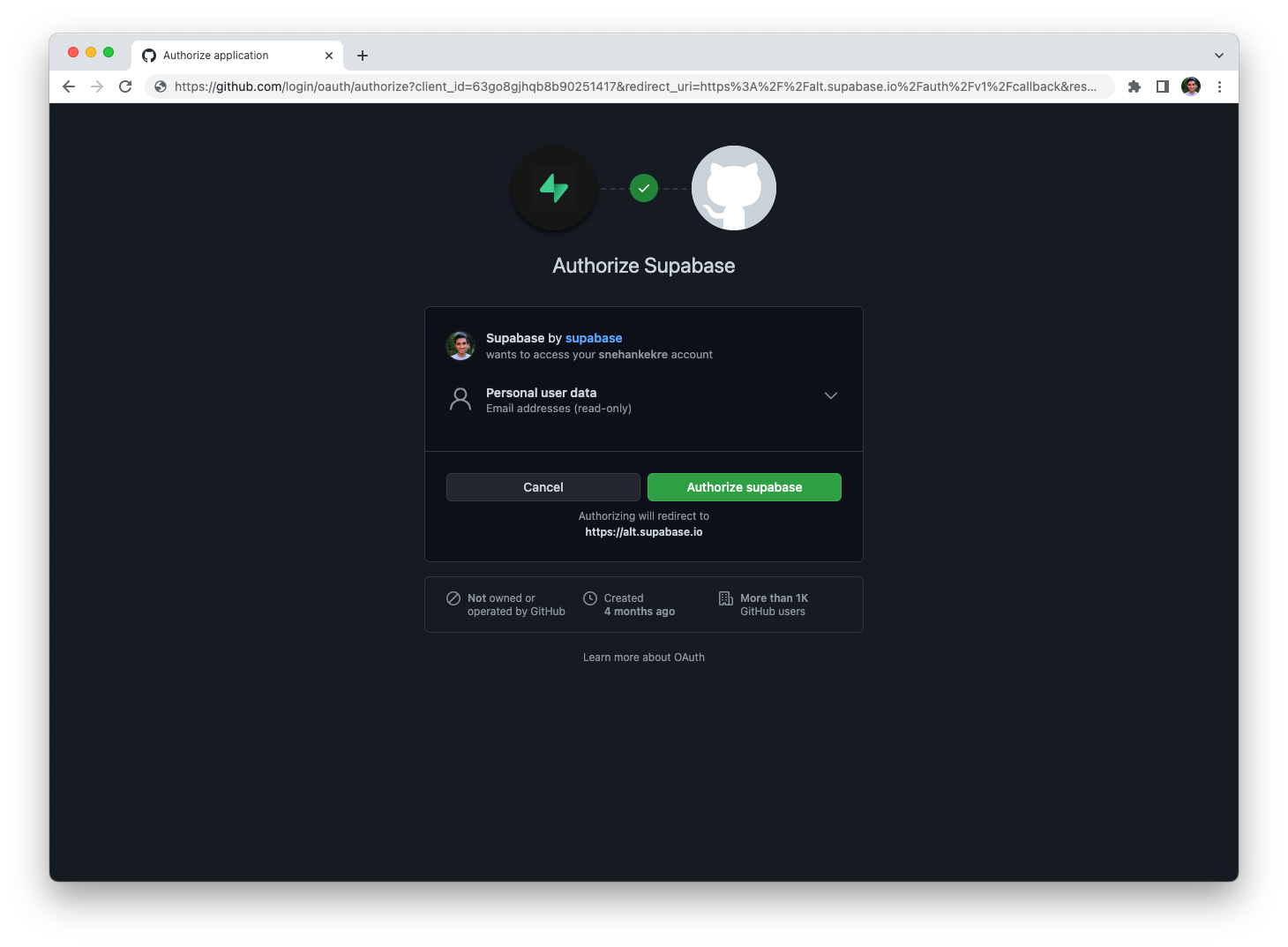
Authorize Supabase
Once you're signed in, you can create a project.
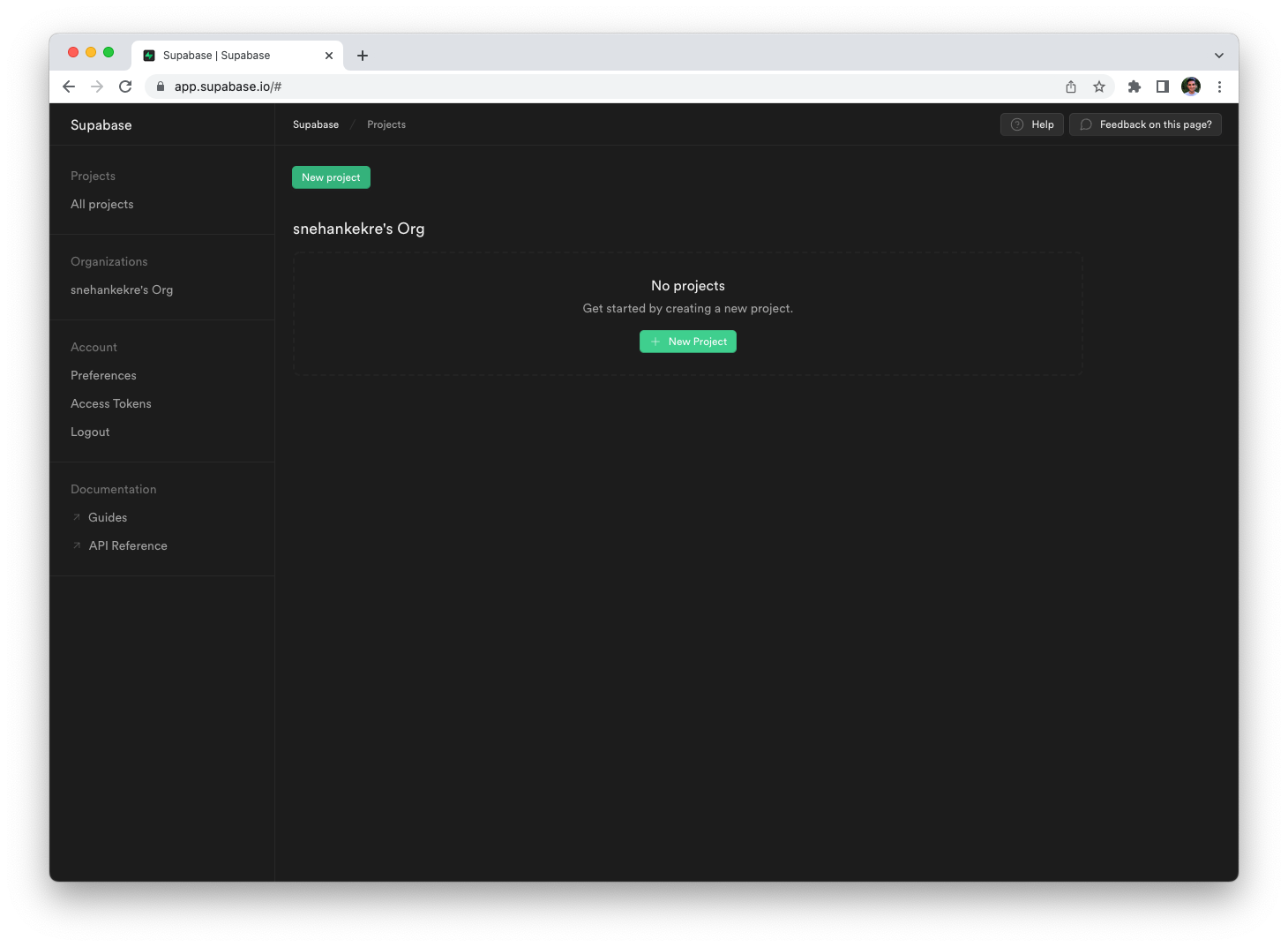
Your Supabase account
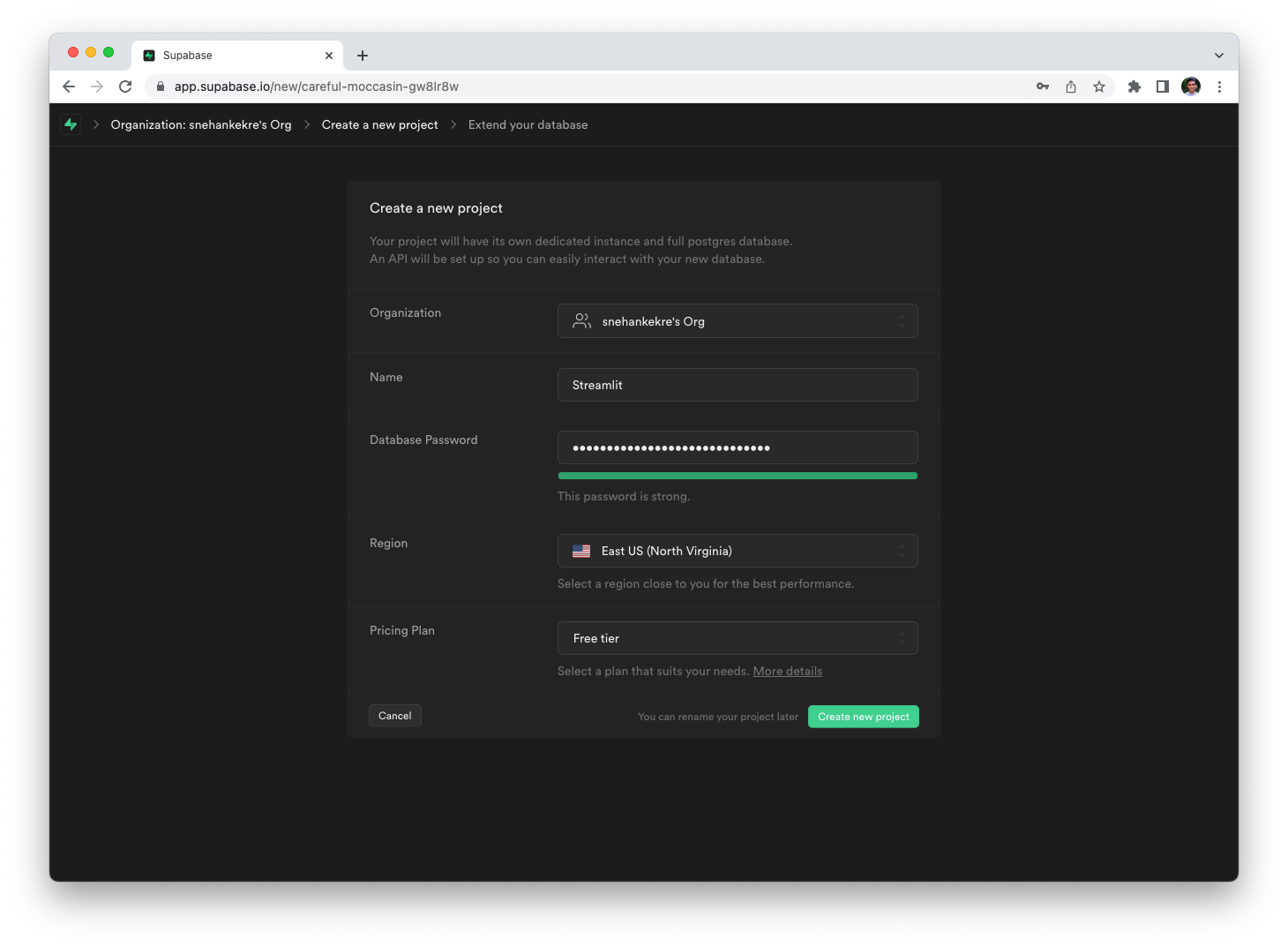
Create a new project
Your screen should look like this once your project has been created:
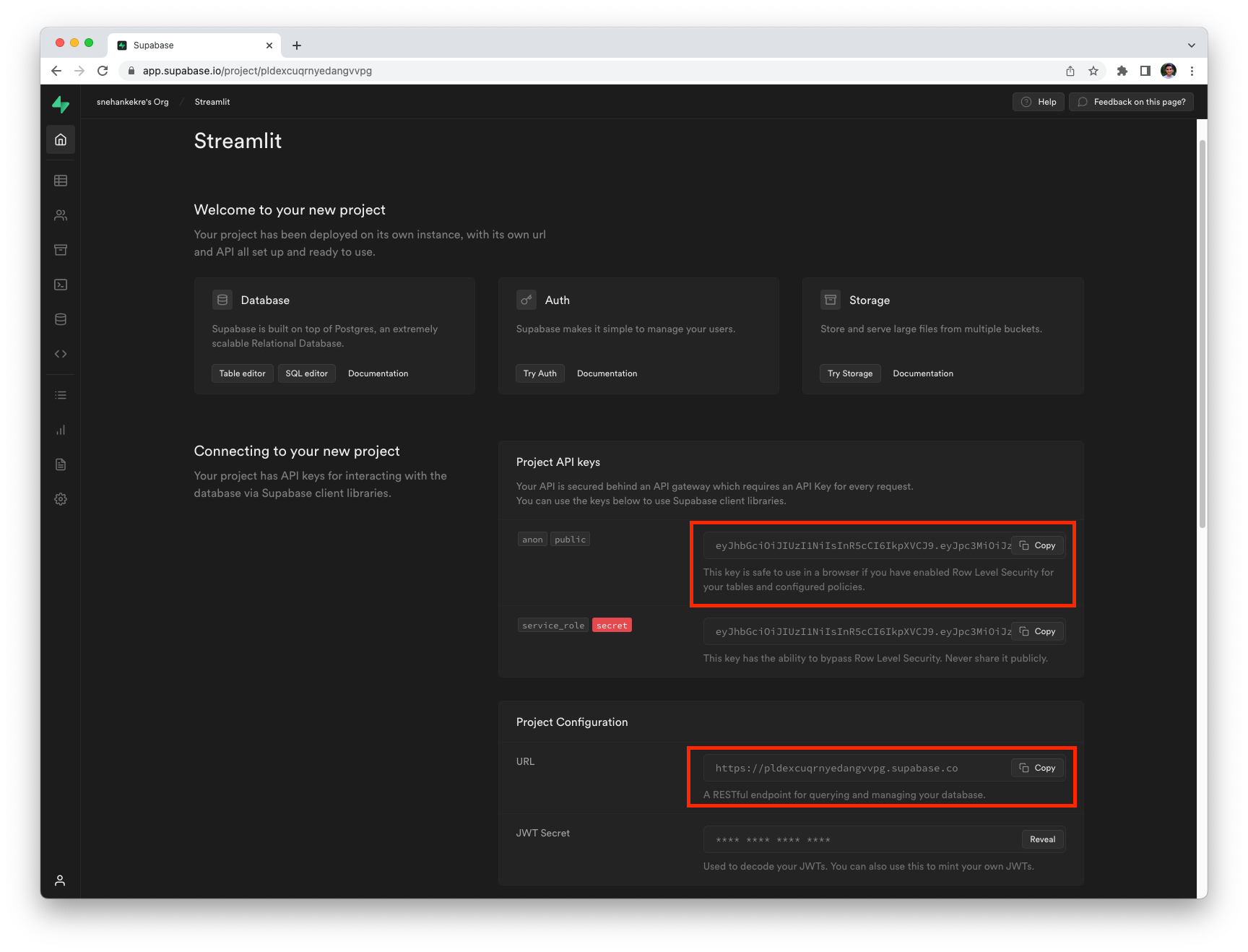
Important
Make sure to note down your Project API Key and Project URL highlighted in the above screenshot. ☝️
You will need these to connect to your Supabase instance from Streamlit.
Create a Supabase database
Now that you have a project, you can create a database and populate it with some sample data. To do so, click on the SQL editor button on the same project page, followed by the New query button in the SQL editor.
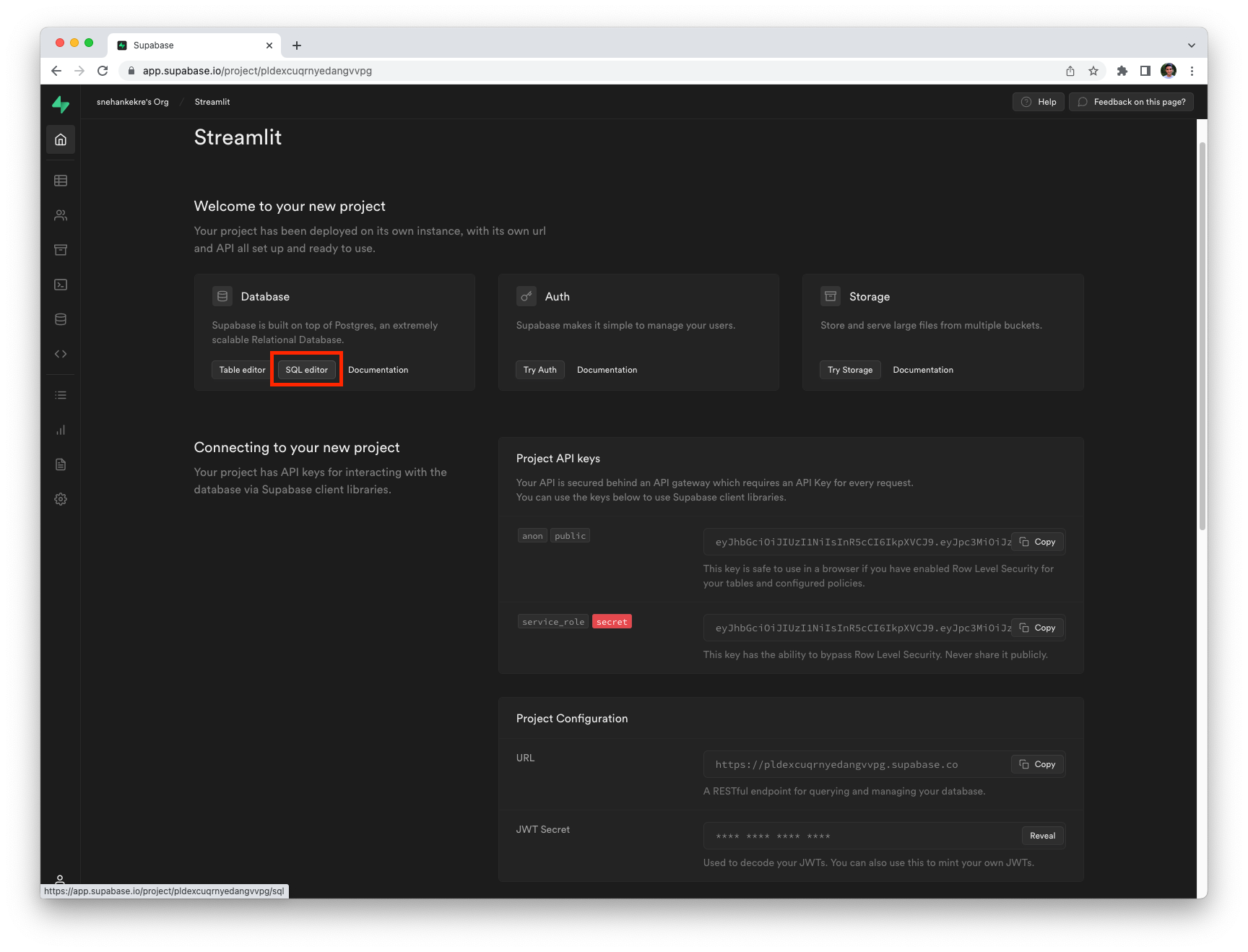
Open the SQL editor
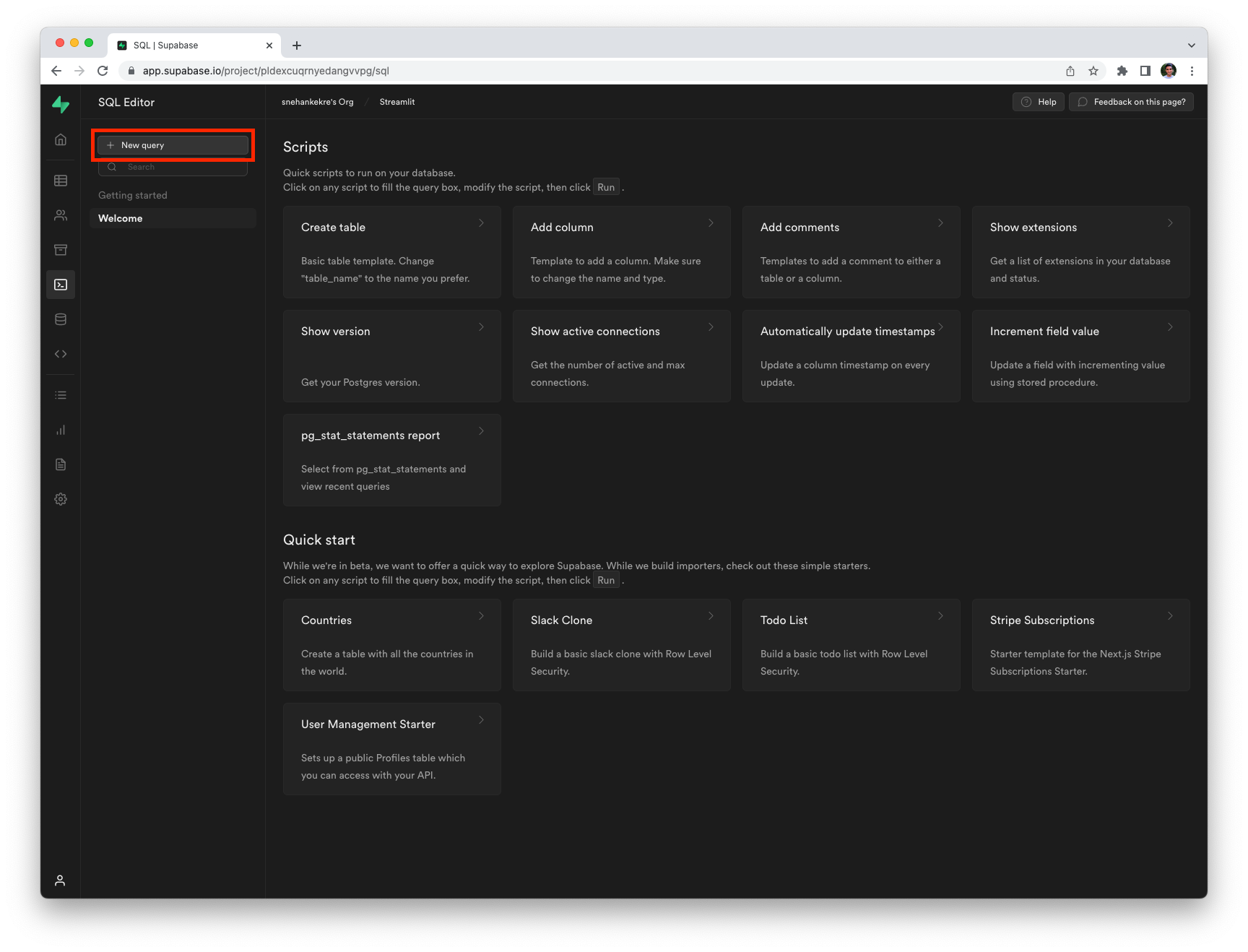
Create a new query
In the SQL editor, enter the following queries to create a database and a table with some example values:
CREATE TABLE mytable (
name varchar(80),
pet varchar(80)
);
INSERT INTO mytable VALUES ('Mary', 'dog'), ('John', 'cat'), ('Robert', 'bird');
Click Run to execute the queries. To verify that the queries were executed successfully, click on the Table Editor button on the left menu, followed by your newly created table mytable.
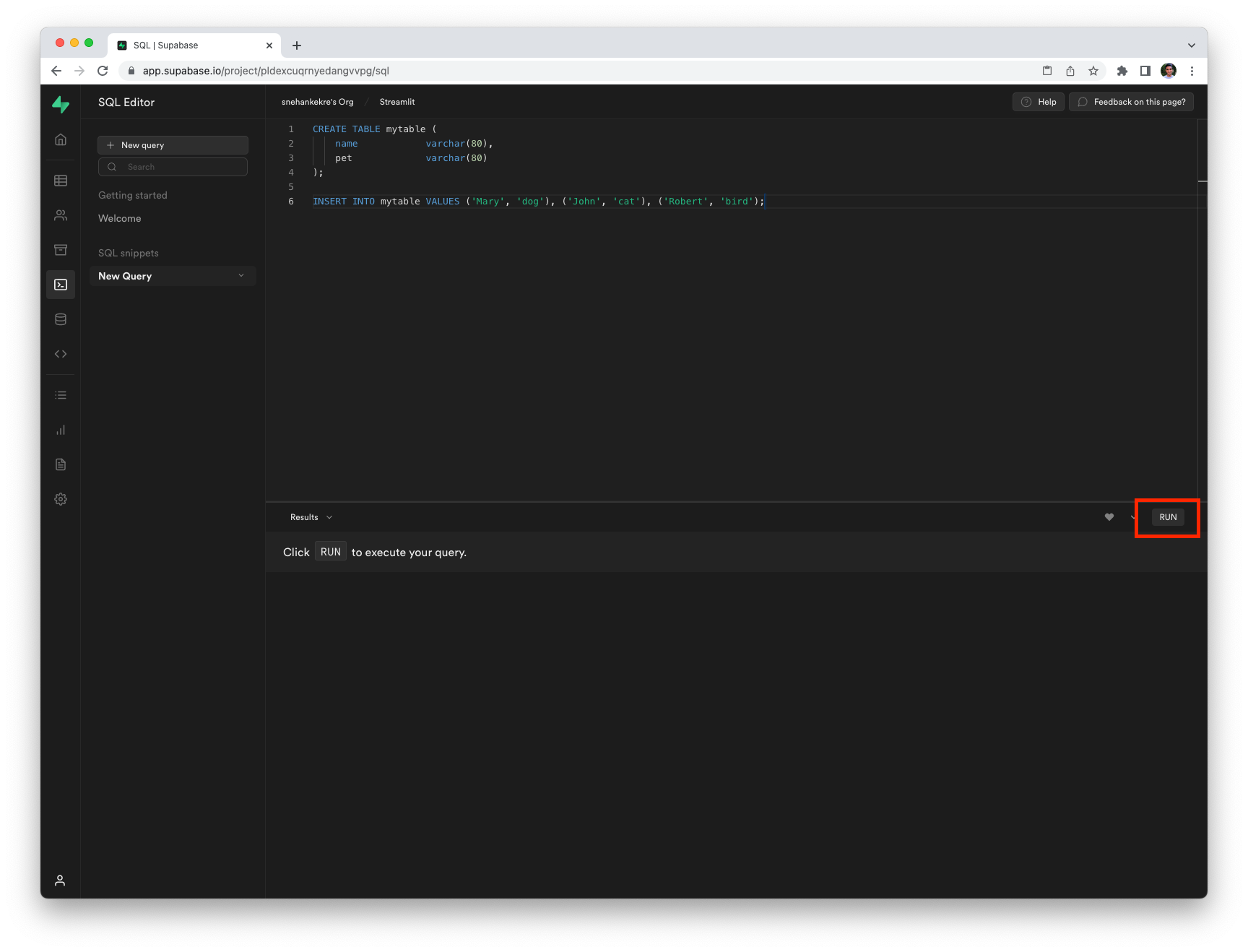
Write and run your queries
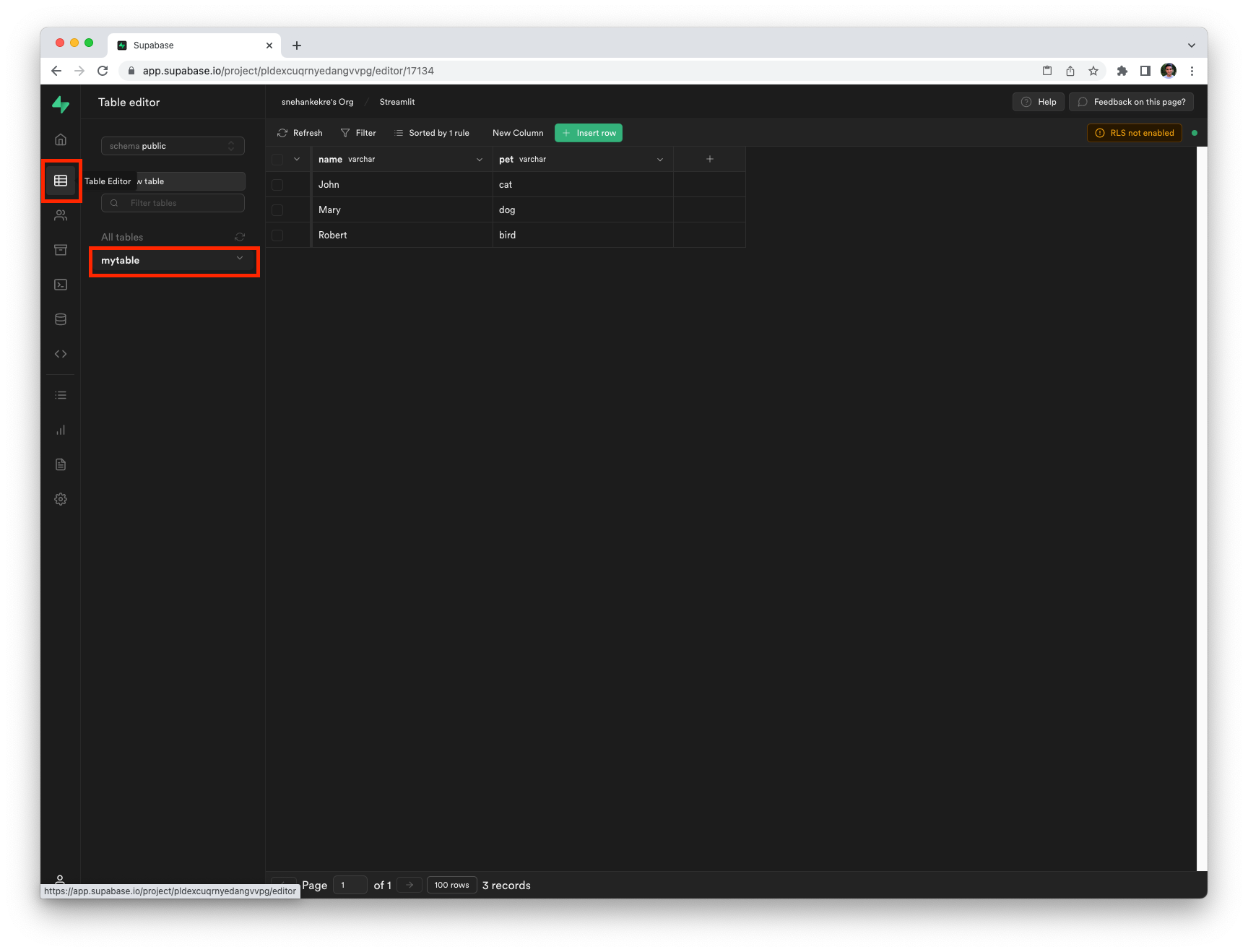
View your table in the Table Editor
With your Supabase database created, you can now connect to it from Streamlit!
Add Supabase Project URL and API key to your local app secrets
Your local Streamlit app will read secrets from a file .streamlit/secrets.toml in your app's root directory. Create this file if it doesn't exist yet and add the SUPABASE_URL and SUPABASE_KEY here:
# .streamlit/secrets.toml
[connections.supabase]
SUPABASE_URL = "xxxx"
SUPABASE_KEY = "xxxx"
Replace xxxx above with your Project URL and API key from Step 1.
Important
Add this file to .gitignore and don't commit it to your GitHub repo!
Copy your app secrets to the cloud
As the secrets.toml file above is not committed to GitHub, you need to pass its content to your deployed app (on Streamlit Community Cloud) separately. Go to the app dashboard and in the app's dropdown menu, click on Edit Secrets. Copy the content of secrets.toml into the text area. More information is available at Secrets management.
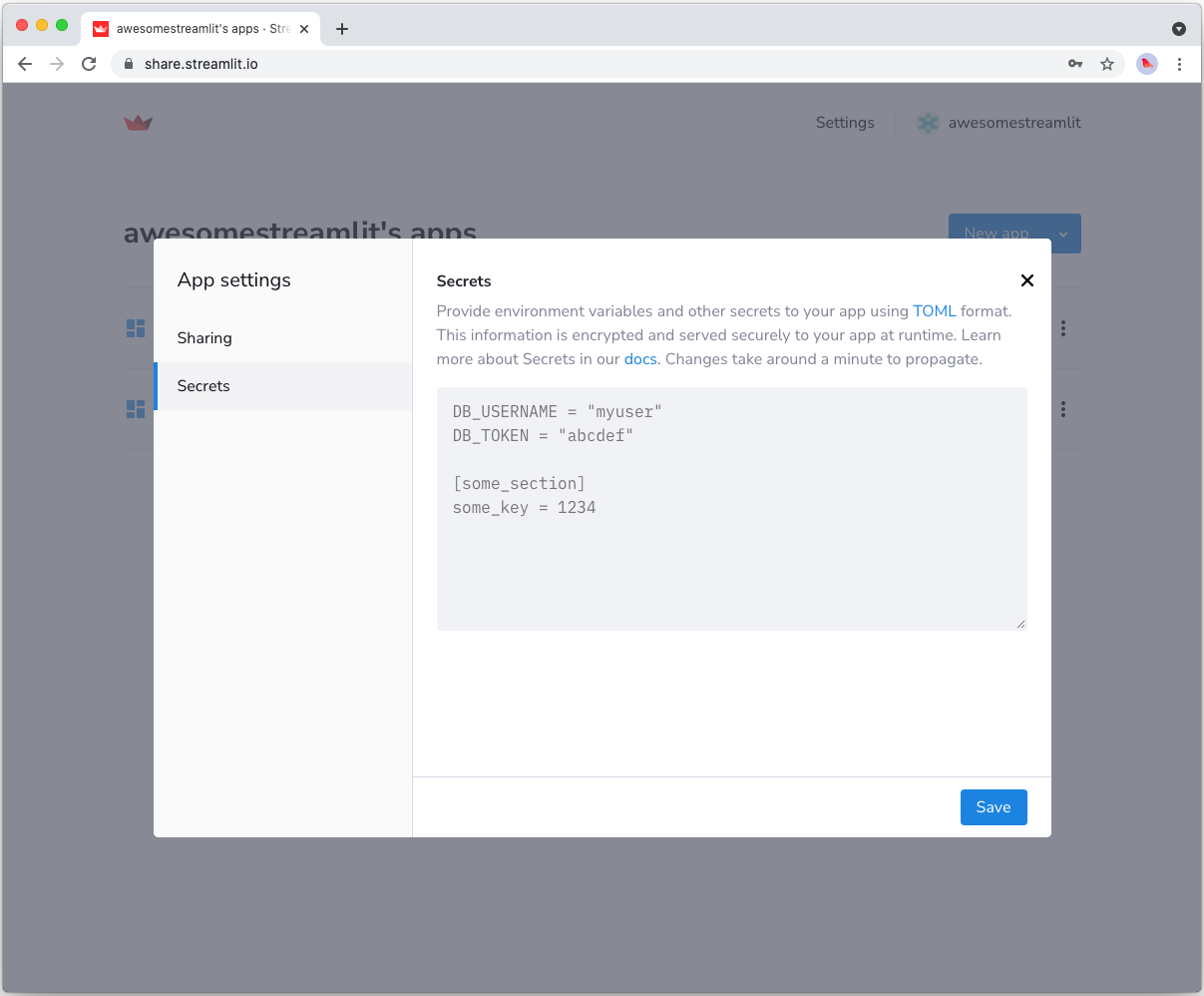
Add st-supabase-connection to your requirements file
Add the st-supabase-connection community-built connection library to your requirements.txt file, preferably pinning its version (replace x.x.x with the version you want installed):
# requirements.txt
st-supabase-connection==x.x.x
Tip
We've used the st-supabase-connection library here in combination with st.connection to benefit from the ease of setting up the data connection, managing your credentials, and Streamlit's caching capabilities that native and community-built connections provide.
You can however still directly use the Supabase Python Client Library library if you prefer, but you'll need to write more code to set up the connection and cache the results. See Using the Supabase Python Client Library below for an example.
Write your Streamlit app
Copy the code below to your Streamlit app and run it.
# streamlit_app.py
import streamlit as st
from st_supabase_connection import SupabaseConnection
# Initialize connection.
conn = st.connection("supabase",type=SupabaseConnection)
# Perform query.
rows = conn.query("*", table="mytable", ttl="10m").execute()
# Print results.
for row in rows.data:
st.write(f"{row['name']} has a :{row['pet']}:")
See st.connection above? This handles secrets retrieval, setup, query caching and retries. By default, query() results are cached without expiring. In this case, we set ttl="10m" to ensure the query result is cached for no longer than 10 minutes. You can also set ttl=0 to disable caching. Learn more in Caching.
If everything worked out (and you used the example table we created above), your app should look like this:

As Supabase uses PostgresSQL under the hood, you can also connect to Supabase by using the connection string Supabase provides under Settings > Databases. From there, you can refer to the PostgresSQL tutorial to connect to your database.
Using the Supabase Python Client Library
If you prefer to use the Supabase Python Client Library directly, you can do so by following the steps below.
-
Add your Supabase Project URL and API key to your local app secrets:
Your local Streamlit app will read secrets from a file
.streamlit/secrets.tomlin your app's root directory. Create this file if it doesn't exist yet and add the SUPABASE_URL and SUPABASE_KEY here:# .streamlit/secrets.toml SUPABASE_URL = "xxxx" SUPABASE_KEY = "xxxx" -
Add
supabaseto your requirements file:Add the
supabasePython Client Library to yourrequirements.txtfile, preferably pinning its version (replacex.x.xwith the version you want installed):# requirements.txt supabase==x.x.x -
Write your Streamlit app:
Copy the code below to your Streamlit app and run it.
# streamlit_app.py import streamlit as st from supabase import create_client, Client # Initialize connection. # Uses st.cache_resource to only run once. @st.cache_resource def init_connection(): url = st.secrets["SUPABASE_URL"] key = st.secrets["SUPABASE_KEY"] return create_client(url, key) supabase = init_connection() # Perform query. # Uses st.cache_data to only rerun when the query changes or after 10 min. @st.cache_data(ttl=600) def run_query(): return supabase.table("mytable").select("*").execute() rows = run_query() # Print results. for row in rows.data: st.write(f"{row['name']} has a :{row['pet']}:")See
st.cache_dataabove? Without it, Streamlit would run the query every time the app reruns (e.g. on a widget interaction). Withst.cache_data, it only runs when the query changes or after 10 minutes (that's whatttlis for). Watch out: If your database updates more frequently, you should adaptttlor remove caching so viewers always see the latest data. Learn more in Caching.
Still have questions?
Our forums are full of helpful information and Streamlit experts.

